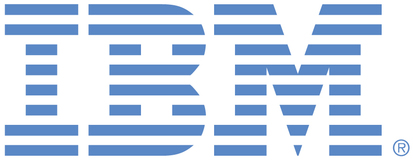
This portal is to open public enhancement requests against products and services offered by the IBM Data & AI organization. To view all of your ideas submitted to IBM, create and manage groups of Ideas, or create an idea explicitly set to be either visible by all (public) or visible only to you and IBM (private), use the IBM Unified Ideas Portal (https://ideas.ibm.com).
Shape the future of IBM!
We invite you to shape the future of IBM, including product roadmaps, by submitting ideas that matter to you the most. Here's how it works:
Search existing ideas
Start by searching and reviewing ideas and requests to enhance a product or service. Take a look at ideas others have posted, and add a comment, vote, or subscribe to updates on them if they matter to you. If you can't find what you are looking for,
Post your ideas
Post ideas and requests to enhance a product or service. Take a look at ideas others have posted and upvote them if they matter to you,
Post an idea
Upvote ideas that matter most to you
Get feedback from the IBM team to refine your idea
Specific links you will want to bookmark for future use
Welcome to the IBM Ideas Portal (https://www.ibm.com/ideas) - Use this site to find out additional information and details about the IBM Ideas process and statuses.
IBM Unified Ideas Portal (https://ideas.ibm.com) - Use this site to view all of your ideas, create new ideas for any IBM product, or search for ideas across all of IBM.
ideasibm@us.ibm.com - Use this email to suggest enhancements to the Ideas process or request help from IBM for submitting your Ideas.
IBM Employees should enter Ideas at https://ideas.ibm.com

As noted above, this ability already exists on the left hand side via Ctrl-C. We will also add a context menu to make this more obvious.
Hi Christopher,
With respect to the left hand side of the set editor - are you using the keyboard shortcut to copy (ctrl-v) and then paste to Excel? Which browser are you using? In Firefox, I am able to copy from the Set Editor (left and right sides) in Planning Analytics Workspace to Excel.
To be specific: You CAN copy/paste from the "Current Set" (right-hand side of the Set Editor window). You CANNOT however, copy from the "Available Members" (left-hand side of the Set Editor window).
The scenario provided is just one example of the need to copy/paste elements, not just into/out of the Set Editor, but throughout the PAW interface. The navigation window is another example of this missing feature.
This is requested by our end users and will be a great add
Yes this will be good enhancement as many user like to work on excel to web