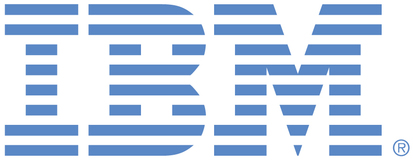
This portal is to open public enhancement requests against products and services offered by the IBM Data & AI organization. To view all of your ideas submitted to IBM, create and manage groups of Ideas, or create an idea explicitly set to be either visible by all (public) or visible only to you and IBM (private), use the IBM Unified Ideas Portal (https://ideas.ibm.com).
Shape the future of IBM!
We invite you to shape the future of IBM, including product roadmaps, by submitting ideas that matter to you the most. Here's how it works:
Search existing ideas
Start by searching and reviewing ideas and requests to enhance a product or service. Take a look at ideas others have posted, and add a comment, vote, or subscribe to updates on them if they matter to you. If you can't find what you are looking for,
Post your ideas
Post ideas and requests to enhance a product or service. Take a look at ideas others have posted and upvote them if they matter to you,
Post an idea
Upvote ideas that matter most to you
Get feedback from the IBM team to refine your idea
Specific links you will want to bookmark for future use
Welcome to the IBM Ideas Portal (https://www.ibm.com/ideas) - Use this site to find out additional information and details about the IBM Ideas process and statuses.
IBM Unified Ideas Portal (https://ideas.ibm.com) - Use this site to view all of your ideas, create new ideas for any IBM product, or search for ideas across all of IBM.
ideasibm@us.ibm.com - Use this email to suggest enhancements to the Ideas process or request help from IBM for submitting your Ideas.
IBM Employees should enter Ideas at https://ideas.ibm.com

Hi Bimpe,
Your comment doesn���t match my experience. The attached snapshot illustrates a setting in our ���cofiguration0.properties��� file that I initially set using the ���Manage > Configuration > System > Advanced Settings���. Placing my cursor over the ���Value��� field didn���t display anything. All I could do is left click into the field to enter a new value. My request was to have the ���Portal.updateTargetObjectWhenOverwrite��� property key and value pair to be displayed or to at least see a link which would take me to a new panel that would display current key/value pairs are currently defined in the properties file.
[cid:image003.jpg@01D62799.8D996C10]
[cid:image006.jpg@01D62799.8D996C10]
Best regards,
Steve Talsma
+1 248.639.5625
Email steve.talsma@dxc.com
@Bimpe the functionality you mention is accurate, however it requires the administrator to know a specific setting to search for. What is missing is the ability to view all advanced settings that are set on the system to aid in troubleshooting and systems management.
This has already been delivered. If you put your cursor on the value field you should see what is set.
If no value is set "myDefault" will be displayed
Please increase the priority of this enhancement. Without the ability to view advanced settings through the portal the administrator is left guessing what settings are implemented on a cloud implementation and in an on-prem installation the admin must search through multiple servers in a distributed install to find the settings.